How to Connect Your Phone to a Car Radio with Bluetooth
How to Connect Your Phone to a Car Radio with Bluetooth? more methods are in S-Radio
3/11/20243 min read
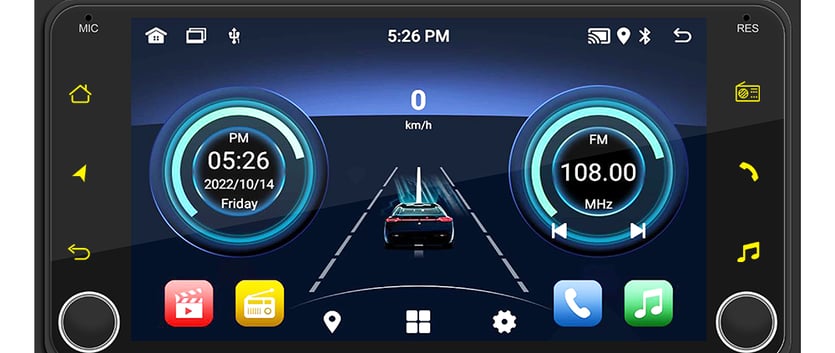

In today's digital age, staying connected while on the go is more important than ever. One way to ensure seamless connectivity is by connecting your phone to your car radio via Bluetooth. This allows you to make hands-free calls, stream music, and even use navigation apps without the hassle of tangled wires.
In this article, we will guide you through the process of connecting your phone to a car radio with Bluetooth, focusing on both Apple and Android systems.
Connecting an Apple Device to a Car Radio with Bluetooth:
1. Ensure that your car radio supports Bluetooth connectivity. Most modern car radios come equipped with Bluetooth, but it's always a good idea to check the user manual or consult the manufacturer's website for compatibility.
2. On your Apple device, go to the "Settings" app and tap on "Bluetooth."
3. Toggle the Bluetooth switch to "On." Your device will start searching for available Bluetooth devices.
4. On your car radio, navigate to the Bluetooth settings. This may vary depending on the make and model of your car, but it is usually found under the "Settings" or "Connections" menu.
5. Once your car radio is in pairing mode, it should appear as an available device on your Apple device. Tap on the car radio's name to initiate the pairing process.
6. Follow any on-screen prompts or enter a passcode if required. The passcode is usually provided in the car radio's user manual.
7. Once the pairing is successful, you should see a confirmation message on both your Apple device and the car radio's display. You are now connected, and you can start enjoying the benefits of Bluetooth connectivity.
Connecting an Android Device to a Car Radio with Bluetooth:
1. Confirm that your car radio supports Bluetooth connectivity. Similar to Apple devices, most newer car radios support Bluetooth, but it's always worth double-checking the specifications.
2. On your Android device, go to the "Settings" app and select "Bluetooth."
3. Toggle the Bluetooth switch to "On." Your device will start scanning for available Bluetooth devices.
4. On your car radio, locate the Bluetooth settings. This can vary depending on the car's make and model, but it is typically found in the "Settings" or "Connections" menu.
5. Activate the pairing mode on your car radio. This process may differ, so consult your car radio's user manual for specific instructions.
6. Once your car radio is in pairing mode, it should appear as an available device on your Android device. Tap on the car radio's name to initiate the pairing process.
7. If prompted, enter a passcode or PIN. Some car radios require a passcode to establish a secure connection. Refer to the car radio's user manual for the correct passcode.
8. After successful pairing, you will see a confirmation message on both your Android device and the car radio's display. Congratulations! You are now connected via Bluetooth.
Additional Tips for a Seamless Connection:
1. Keep your devices and car radio software up to date. Regularly updating your devices and car radio software ensures compatibility and can resolve any connectivity issues.
2. If you encounter connection problems, try restarting both your phone and car radio. Sometimes a simple reboot can resolve the issue.
3. Ensure that your phone's Bluetooth is not connected to any other device while attempting to connect to your car radio. Disconnect from any other Bluetooth devices to avoid interference.
4. If you experience audio quality issues, check the sound settings on both your phone and car radio. Adjusting the equalizer settings can improve audio clarity.
Conclusion: Connecting your phone to your car radio via Bluetooth is a convenient and efficient way to stay connected while on the road. Whether you have an Apple or Android device, the process is relatively straightforward and can enhance your driving experience.
